<최종 실행 화면>



우선 material 라이브러리를 추가해준다.
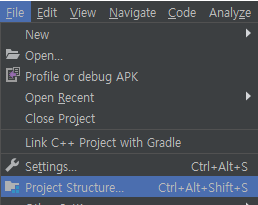
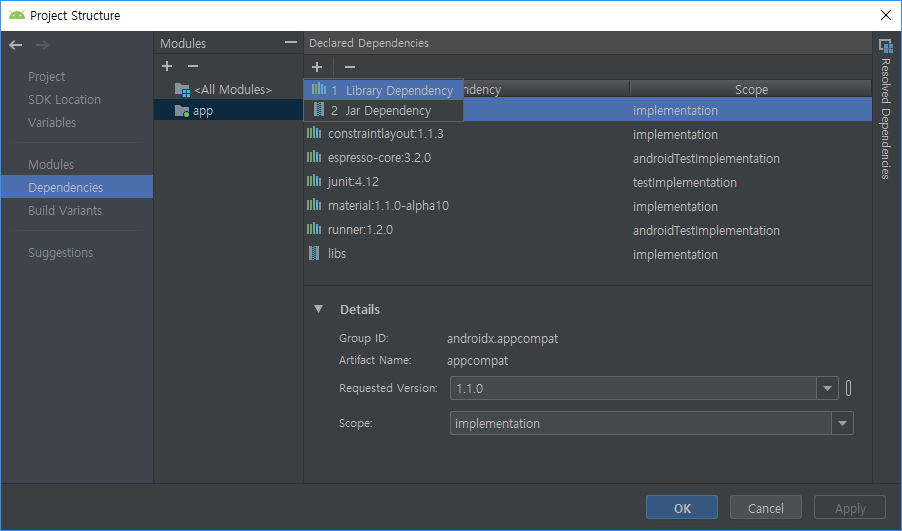

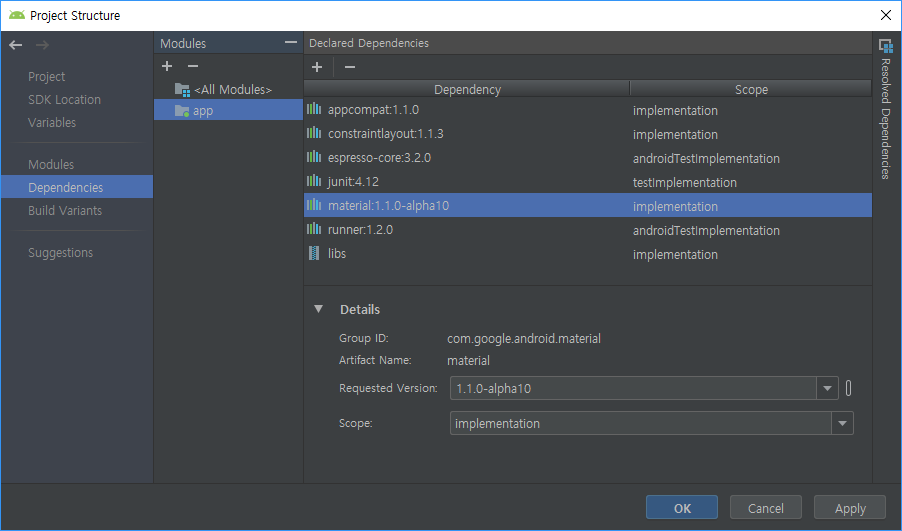
제목을 없애자









흰색 메뉴바에 보일 아이콘을 추가하자.
같은 방법으로 favorite도 추가


이제 메뉴 레이아웃을 만들자.


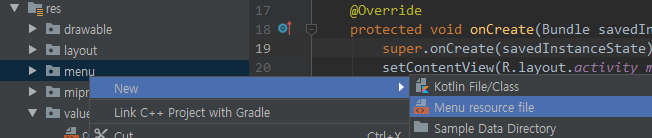






이제 화면 구성에 BottomAppBar 위에 NestedScrollView를놓을것이다.
NestedScrollView 안에는 LinearLayout이 있고
LinearLayout 안에는 TextView 3개를 넣고 배경색을 줘서 스크롤이 되는 것 확인할 것이다.

이제 버튼을 추가해보자. snack bar를 띄우는 역할



<최종 실행 화면>



activity_main.xml 코드
|
1
2
3
4
5
6
7
8
9
10
11
12
13
14
15
16
17
18
19
20
21
22
23
24
25
26
27
28
29
30
31
32
33
34
35
36
37
38
39
40
41
42
43
44
45
46
47
48
49
50
51
52
53
54
55
56
57
58
59
60
61
62
63
64
65
66
67
68
69
70
71
72
|
<?xml version="1.0" encoding="utf-8"?>
<androidx.coordinatorlayout.widget.CoordinatorLayout xmlns:android="http://schemas.android.com/apk/res/android"
xmlns:app="http://schemas.android.com/apk/res-auto"
xmlns:tools="http://schemas.android.com/tools"
android:layout_width="match_parent"
android:layout_height="match_parent"
tools:context=".MainActivity">
android:layout_width="match_parent"
android:layout_height="match_parent">
<LinearLayout
android:layout_width="match_parent"
android:layout_height="wrap_content"
android:orientation="vertical">
<Button
android:layout_width="wrap_content"
android:layout_height="wrap_content"
android:text="show SnackBar"
android:layout_margin="100dp"
android:layout_gravity="center_horizontal"
android:onClick="clickBtn"/>
<TextView
android:layout_width="match_parent"
android:layout_height="250dp"
android:background="#FF0000"/>
<TextView
android:layout_width="match_parent"
android:layout_height="250dp"
android:background="#00FF00"/>
<TextView
android:layout_width="match_parent"
android:layout_height="250dp"
android:background="#0000FF"/>
</LinearLayout>
<!-- BottomAppBar는 CoordinatorLayout-->
android:id="@+id/bab"
android:layout_width="match_parent"
android:layout_height="wrap_content"
android:layout_gravity="bottom"
android:backgroundTint="@color/colorPrimary"
app:hideOnScroll="true">
android:layout_width="wrap_content"
android:layout_height="wrap_content"
android:backgroundTint="@color/colorAccent"
app:fabSize="normal"
app:layout_anchor="@id/bab"
android:src="@drawable/ic_action_cart"
android:theme="@style/AppTheme.BAB"
android:onClick="clickFab"/>
android:id="@+id/snackbar_container"
android:layout_width="match_parent"
android:layout_height="wrap_content"
android:layout_gravity="bottom"
android:layout_marginBottom="88dp">
|
bab_option.xml 코드
|
1
2
3
4
5
6
7
8
9
10
11
12
13
14
15
16
17
18
19
20
21
22
23
|
<?xml version="1.0" encoding="utf-8"?>
<item android:id="@+id/menu_search"
android:title="search"
android:icon="@drawable/ic_search_white_24dp"
app:showAsAction="always">
</item>
<item android:id="@+id/menu_fav"
android:title="favorite"
android:icon="@drawable/ic_favorite_white_24dp"
app:showAsAction="always">
</item>
<item android:id="@+id/menu_aa"
android:title="aa">
</item>
<item android:id="@+id/menu_bb"
android:title="bb">
</item>
</menu>
|
MainActivity.java 코드
|
1
2
3
4
5
6
7
8
9
10
11
12
13
14
15
16
17
18
19
20
21
22
23
24
25
26
27
28
29
30
31
32
33
34
35
36
37
38
39
40
41
42
43
44
45
46
47
48
49
50
51
|
package com.lcw.ex58bottomappbar;
import android.os.Bundle;
import android.view.Menu;
import android.view.View;
public class MainActivity extends AppCompatActivity {
BottomAppBar bab;
boolean isCenter=true;
@Override
protected void onCreate(Bundle savedInstanceState) {
super.onCreate(savedInstanceState);
setContentView(R.layout.activity_main);
bab=findViewById(R.id.bab);
setSupportActionBar(bab);
getSupportActionBar().setDisplayHomeAsUpEnabled(true); //제목줄 옆에 [<-] 기호
}
//옵션메뉴 만드는 메소드
@Override
public boolean onCreateOptionsMenu(Menu menu) {
getMenuInflater().inflate(R.menu.bab_option,menu);
return super.onCreateOptionsMenu(menu);
}
public void clickFab(View view) {
isCenter= !isCenter;
if(isCenter) bab.setFabAlignmentMode(BottomAppBar.FAB_ALIGNMENT_MODE_CENTER);
else bab.setFabAlignmentMode(BottomAppBar.FAB_ALIGNMENT_MODE_END);
}
public void clickBtn(View view) {
Snackbar.make(findViewById(R.id.snackbar_container),"This is snack bar",Snackbar.LENGTH_INDEFINITE).setAction("OK", new View.OnClickListener() {
@Override
public void onClick(View view) {
}
}).show();
}
}
|
'안드로이드 웹앱 콘테츠 개발자 양성(국비지원) > Android 화면 구성 기능(디자인- xml 과 java로 제어)' 카테고리의 다른 글
| Android Studio(기능) Notification - 알림창 띄우기 (2) | 2019.10.07 |
|---|---|
| Android Studio Material Design 그외 6(BottomSheetDialog) (0) | 2019.10.01 |
| Android Studio Material Design 그외 5(bottomnavigation) (0) | 2019.10.01 |
| Android Studio Material Design 그외 3 (CollapsingToolbarLayout) (0) | 2019.10.01 |
| Android Studio Material Design 그외 2 (CoordinatorLayout, NestedScrollView) (0) | 2019.09.30 |




댓글