이번 글에서는 안드로이드 Retrofit의 사용 방법에 대해 간략히 알아보겠습니다.
자세한 사항은 아래 Retrofit에 대한 사용 설명 사이트를 참고 바랍니다.
https://square.github.io/retrofit/
Retrofit
A type-safe HTTP client for Android and Java
square.github.io
그리고 화면에 보여줄 JSON데이터는 아래 사이트에서 가져왔습니다. (영화진흥위원회 오픈API)
간단히 회원 가입하면 API key를 쉽게 발급 받을 수 있습니다. (로그인 후, 키 발급 메뉴)
https://www.kobis.or.kr/kobisopenapi/homepg/apiservice/searchServiceInfo.do
<실행 화면> Retrofit을 이용하여 Json 데이터를 RecyclerView로 보여주었습니다.
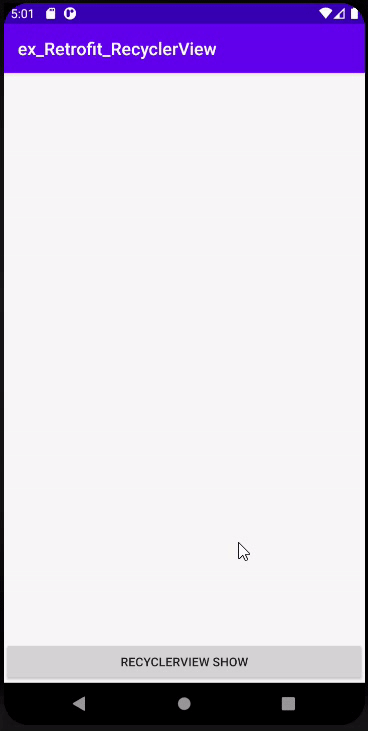
우선 Retrofit2와 RecyclerView 라이브러리를 추가합니다.
Gradle:
implementation 'com.android.support:recyclerview-v7:28.0.0' //recyclerview
implementation 'com.squareup.retrofit2:retrofit:2.7.2' //retrofit2
implementation 'com.squareup.retrofit2:converter-gson:2.7.2'
//JSON을 변환해주는 Gson라이브러리로 retrofit2와 같이 사용합니다.
android:
compileOptions {
sourceCompatibility JavaVersion.VERSION_1_8
targetCompatibility JavaVersion.VERSION_1_8
}
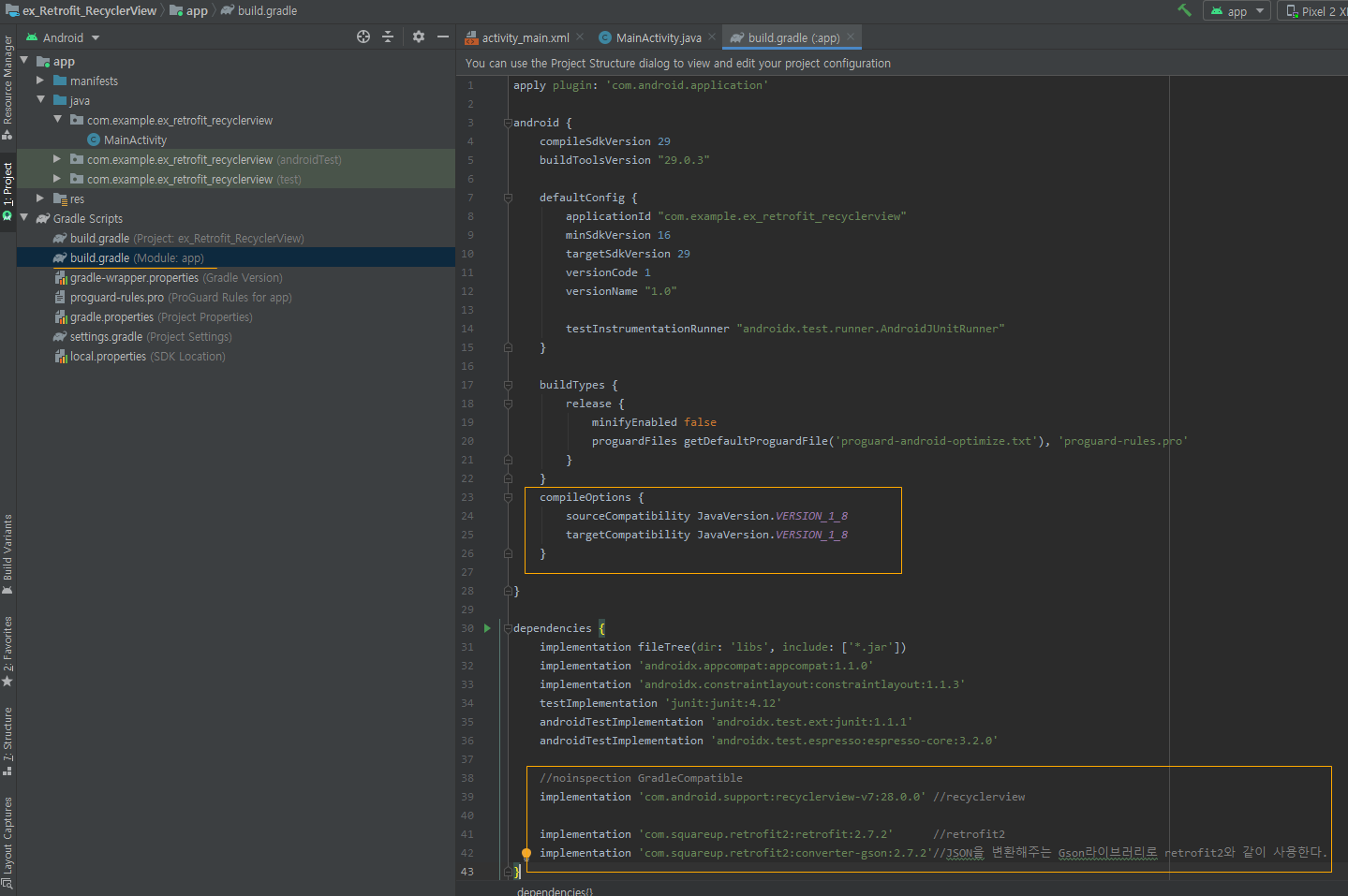
서버 통신을 할 것이기 때문에 AndroidManifest.xml에
인터넷 접근 허용과 안드로이드 9.0 파이 버전 이상에서는 https를 사용하도록 했기 때문에 (예제에서는 http 사용)
http도 사용 할 수 있게 한 줄 코드를 추가합니다.
<uses-permission android:name="android.permission.INTERNET"/>
<application
android:usesCleartextTraffic="true"
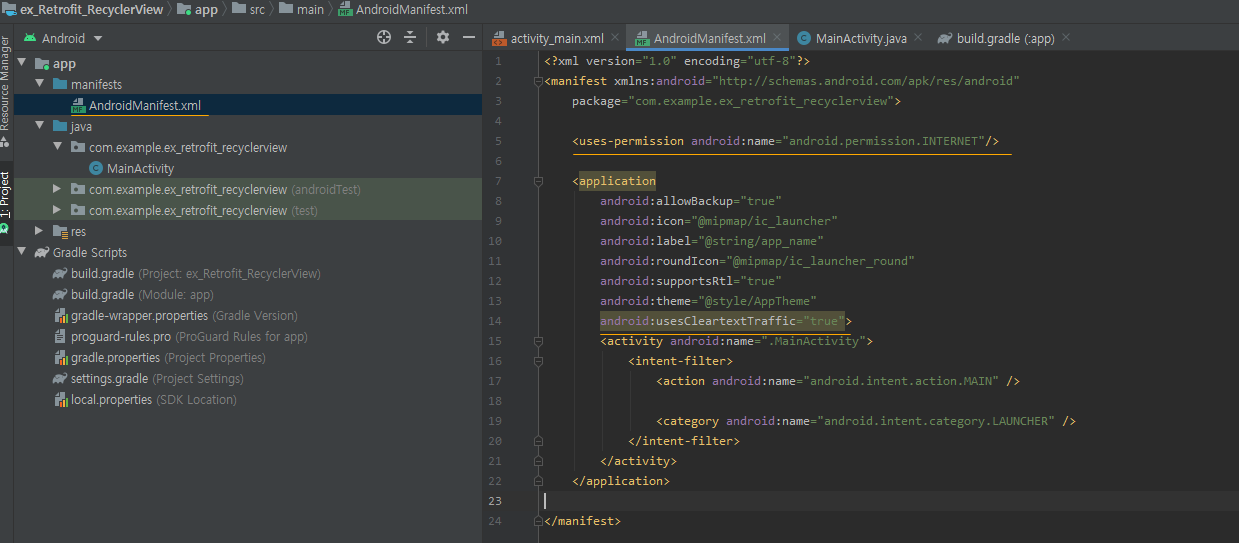
activity_main.xml로 가서 기본 화면을 디자인 해줍니다.
activity_main.xml
|
1
2
3
4
5
6
7
8
9
10
11
12
13
14
15
16
17
18
19
20
21
22
23
24
25
26
27
28
29
|
<?xml version="1.0" encoding="utf-8"?>
<androidx.constraintlayout.widget.ConstraintLayout xmlns:android="http://schemas.android.com/apk/res/android"
xmlns:app="http://schemas.android.com/apk/res-auto"
xmlns:tools="http://schemas.android.com/tools"
android:layout_width="match_parent"
android:layout_height="match_parent"
tools:context=".MainActivity">
android:id="@+id/rv_recyclerview"
android:layout_width="match_parent"
android:layout_height="0dp"
app:layoutManager="androidx.recyclerview.widget.LinearLayoutManager"
android:orientation="vertical"
app:layout_constraintBottom_toTopOf="@+id/button"
app:layout_constraintLeft_toLeftOf="parent"
app:layout_constraintRight_toRightOf="parent"
app:layout_constraintTop_toTopOf="parent" />
<Button
android:id="@+id/button"
android:layout_width="match_parent"
android:layout_height="wrap_content"
android:text="RecyclerView show"
android:onClick="click_btn"
app:layout_constraintBottom_toBottomOf="parent"
tools:layout_editor_absoluteX="111dp" />
|
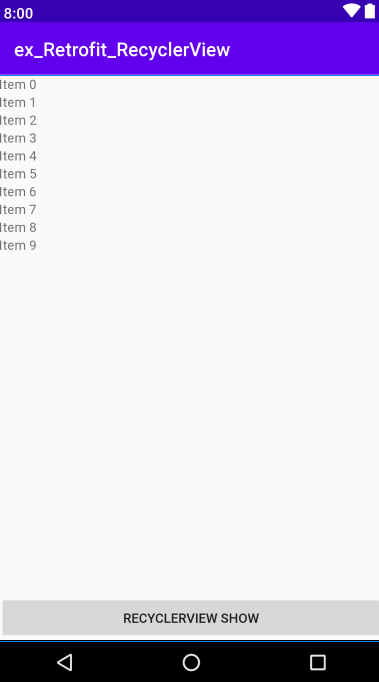
그리고 데이터를 표현할 xml을 작성합니다.
(json에 정보가 많지만 "rank", "movieNm", "openDt" 3가지만 보여줄 겁니다.
저 이름은 Json file을 보고 작성한 것입니다.)
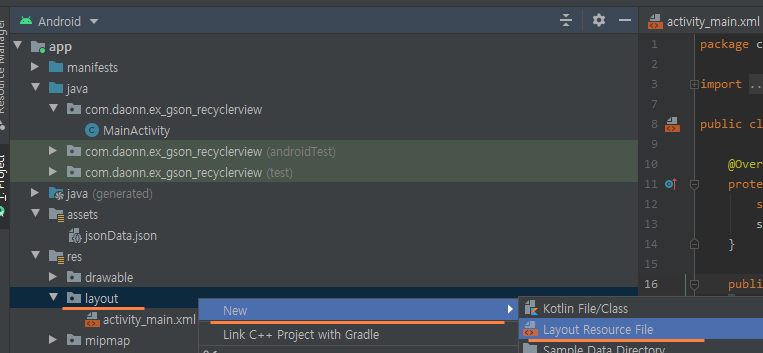

recyclerview_item.xml
|
1
2
3
4
5
6
7
8
9
10
11
12
13
14
15
16
17
18
19
20
21
22
23
24
25
26
27
28
29
30
31
32
33
34
35
36
37
38
39
40
41
42
43
|
<?xml version="1.0" encoding="utf-8"?>
<androidx.constraintlayout.widget.ConstraintLayout xmlns:android="http://schemas.android.com/apk/res/android"
xmlns:app="http://schemas.android.com/apk/res-auto"
android:layout_width="match_parent"
android:layout_height="100dp"
<TextView
android:id="@+id/tv_rank"
android:layout_width="30dp"
android:layout_height="30dp"
android:background="@color/colorAccent"
android:textSize="24sp"
android:textColor="#FFFFFF"
android:gravity="center"
app:layout_constraintBottom_toBottomOf="parent"
app:layout_constraintEnd_toEndOf="parent"
app:layout_constraintHorizontal_bias="0.12"
app:layout_constraintStart_toStartOf="parent"
app:layout_constraintTop_toTopOf="parent"
app:layout_constraintVertical_bias="0.506"/>
<TextView
android:id="@+id/tv_movieNm"
android:layout_width="wrap_content"
android:layout_height="wrap_content"
android:textSize="20sp"
app:layout_constraintBottom_toBottomOf="parent"
app:layout_constraintEnd_toEndOf="parent"
app:layout_constraintHorizontal_bias="0.352"
app:layout_constraintStart_toEndOf="@+id/tv_rank"
app:layout_constraintTop_toTopOf="parent"
app:layout_constraintVertical_bias="0.506"
tools:text="movieName" />
<TextView
android:id="@+id/tv_openDt"
android:layout_width="wrap_content"
android:layout_height="wrap_content"
android:layout_marginRight="16dp"
android:textSize="14sp"
app:layout_constraintBottom_toBottomOf="parent"
app:layout_constraintEnd_toEndOf="parent"
tools:text="2020-01-01" />
|
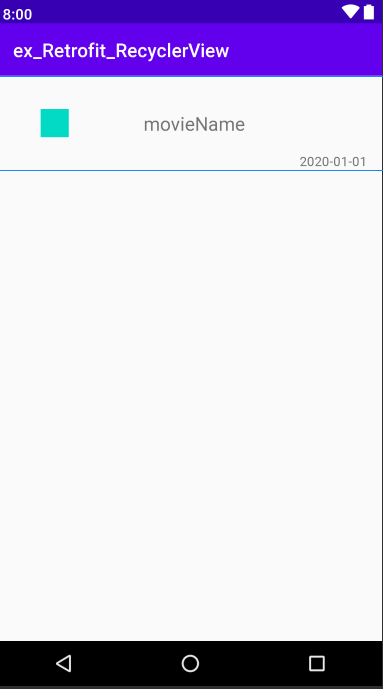
이제 어댑터를 만들겠습니다.

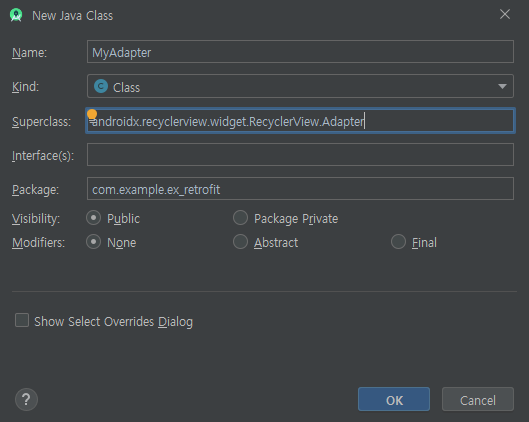
MyAdapter.java
|
1
2
3
4
5
6
7
8
9
10
11
12
13
14
15
16
17
18
19
20
21
22
23
24
25
26
27
28
29
30
31
32
33
34
35
36
37
38
39
40
41
42
43
44
45
46
47
48
49
50
51
52
53
54
55
56
57
58
59
60
|
package com.example.ex_retrofit_recyclerview;
import android.view.LayoutInflater;
import android.view.View;
import android.view.ViewGroup;
import android.widget.TextView;
import androidx.annotation.NonNull;
import java.util.ArrayList;
import java.util.Map;
public class MyAdapter extends RecyclerView.Adapter<MyAdapter.MyViewHolder> {
private ArrayList<Map<String, Object>> items= new ArrayList<Map<String, Object>>();
public MyAdapter(ArrayList<Map<String, Object>> resultList){
this.items=resultList;
}
@NonNull
@Override
public MyAdapter.MyViewHolder onCreateViewHolder(@NonNull ViewGroup parent, int viewType) {
View itemView = LayoutInflater.from(parent.getContext()).inflate(R.layout.recyclerview_item , parent, false);
return new MyViewHolder(itemView);
}
@Override
public void onBindViewHolder(@NonNull MyViewHolder holder, int position) {
holder.setItem(item);
}
@Override
public int getItemCount() {
return items.size();
}
public static class MyViewHolder extends RecyclerView.ViewHolder {
public TextView tvRank, tvMovieNm, tvOpenDt;
public MyViewHolder(View itemView) {
super(itemView);
tvRank=itemView.findViewById(R.id.tv_rank);
tvMovieNm=itemView.findViewById(R.id.tv_movieNm);
tvOpenDt=itemView.findViewById(R.id.tv_openDt);
}
public void setItem(Map<String, Object> item){
//"rank", "movieNm", "openDt"은 Json파일에 저장되어 있던 key값
}
}
}
|
이제 Retrofit을 이용하기 위해 Interface를 만들어 줍니다.
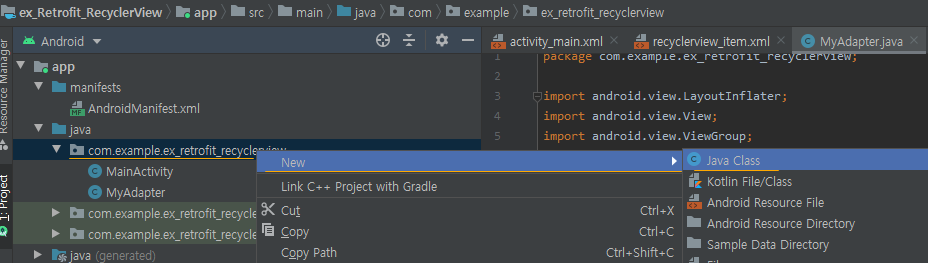
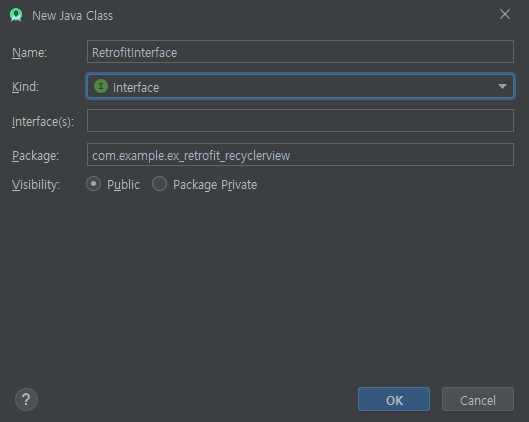
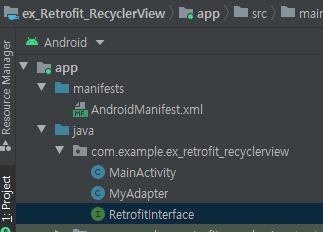
RetrofitInterface.java
|
1
2
3
4
5
6
7
8
9
10
11
12
13
14
|
package com.example.ex_retrofit_recyclerview;
import java.util.Map;
import retrofit2.Call;
import retrofit2.http.GET;
import retrofit2.http.Query;
public interface RetrofitInterface {
@GET("/kobisopenapi/webservice/rest/boxoffice/searchDailyBoxOfficeList.json")
Call<Map<String,Object>> getBoxOffice(@Query("key") String key,
@Query("targetDt") String targetDt);
}
|
이제 MainActivity.java를 작성합니다.
Retrofit으로 영화진흥위원회에서 데이터를 받아옵니다. 그리고 그 데이터를 알맞게 저장합니다.
버튼을 누렀을 시 recyclerview에 setAdapter해줍니다.
MainActivity.java
|
1
2
3
4
5
6
7
8
9
10
11
12
13
14
15
16
17
18
19
20
21
22
23
24
25
26
27
28
29
30
31
32
33
34
35
36
37
38
39
40
41
42
43
44
45
46
47
48
49
50
51
52
53
54
55
56
57
58
59
60
61
62
63
64
65
|
package com.example.ex_retrofit_recyclerview;
import android.os.Bundle;
import android.util.Log;
import android.view.View;
import java.util.ArrayList;
import java.util.Map;
import retrofit2.Call;
import retrofit2.Callback;
import retrofit2.Response;
import retrofit2.Retrofit;
public class MainActivity extends AppCompatActivity {
private RecyclerView recyclerView;
private RecyclerView.Adapter mAdapter;
String API_KEY = "영화진흥위원회에서 발급 받은 Key를 넣어주세요";
Retrofit retrofit;
@Override
protected void onCreate(Bundle savedInstanceState) {
super.onCreate(savedInstanceState);
setContentView(R.layout.activity_main);
recyclerView=findViewById(R.id.rv_recyclerview);
//Retrofit 객체생성
retrofit = new Retrofit.Builder()
.baseUrl(baseUrl)
.addConverterFactory(GsonConverterFactory.create())
.build();
retrofitInterface.getBoxOffice(API_KEY,"20200319").enqueue(new Callback<Map<String, Object>>() {
@Override
public void onResponse(Call<Map<String, Object>> call, Response<Map<String, Object>> response) {
mAdapter=new MyAdapter(jsonList);
}
@Override
public void onFailure(Call<Map<String, Object>> call, Throwable t) {
}
});
}// onCreate()..
public void click_btn(View view) {
recyclerView.setAdapter(mAdapter);
}
}// MainActivity class..
|
<실행 화면> Retrofit을 이용하여 Json 데이터를 RecyclerView로 보여주었습니다.
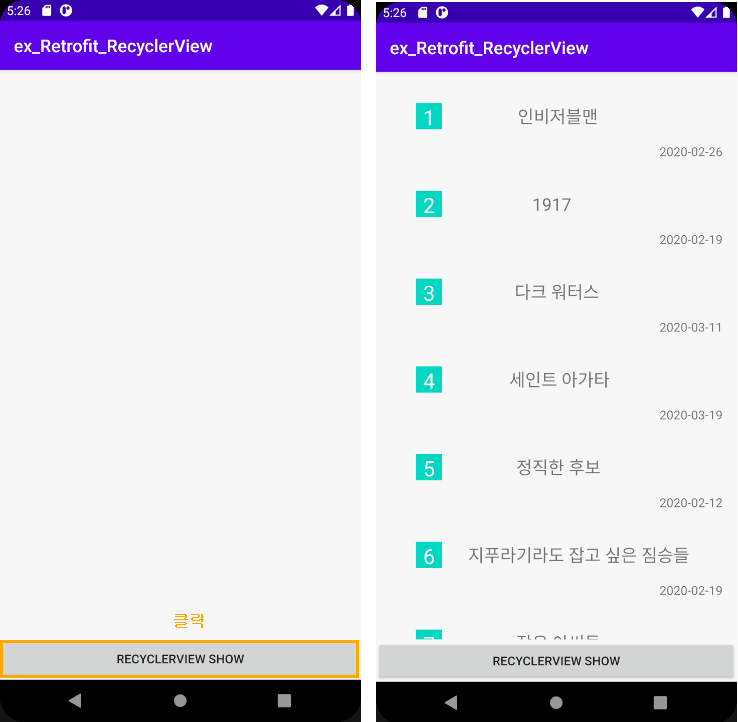
<심화 예제>
혹시 해당 리스트를 삭제하고 싶은데 평범하게 클릭해서 말고
드래그하여 선택하여 하는 예제
( 위 예제에서 삭제하는 기능만 추가하였습니다. )
2020/04/06 - [안드로이드/개발자 일상] - 안드로이드 Retrofit2+RecyclerView 1-2 (추가 밀어서 삭제,편집 )
'안드로이드 > 개발자 일상' 카테고리의 다른 글
| 안드로이드 WifiManager (내 위치 기반 와이파이 검색하기) (20) | 2020.03.24 |
|---|---|
| 안드로이드 설정 화면 띄우기 ( 폰에 원래 있는 Setting 화면들 ) (3) | 2020.03.24 |
| 안드로이드 JSONObject를 List, Map으로 저장하는 팁 (14) | 2020.03.21 |
| 안드로이드 Gson 라이브러리 (JSON 파일을 만들어서 Gson 이용 + RecyclerView) (5) | 2020.03.21 |
| 안드로이드 Gson 라이브러리 (JSON 파일을 만들어서 Gson 이용) (0) | 2020.03.19 |




댓글