반응형
<최종 화면> flex를 이용하여 여러가지 배치를 연습해본다.

예제는 D드라이브에 HybridApp\ReactNative폴더에 예제 폴더를 만들어서 작업할 것이다.
해당 경로까지 접근하여 init하자.

명령어가 잘 실행되었다면 RN04Layoyt폴더가 생겼을 것이다.

배치를 연습하기 위해 네모를 만들어 보자.


cmd창에서 만들어진 폴더까지 접속하여 run을 하자.


네모 두개를 추가 배치해보자. 배치에 대해서 스타일을 주지 않더라도 기본으로 flex-direction은 column이다 (수직배치)


비율로 배치를 해보자. 우선 flex:숫자를 쓰면 flex-gorws만 준 값이다. (월래 세개의 값을 줄 수 있다. flex:)


배치를 수평으로 바꿔보자.








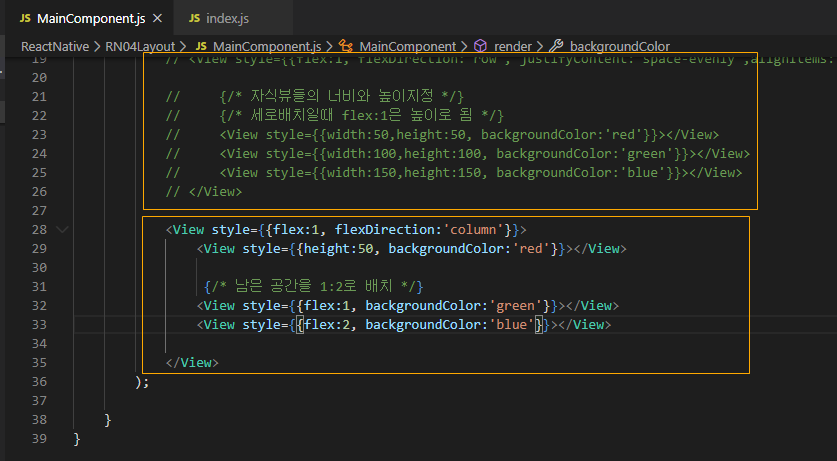



중첩 구조를 연습해보자.


index.js
|
1
2
3
4
5
6
7
8
9
10
11
|
/**
* @format
*/
import {AppRegistry} from 'react-native';
import App from './App';
import {name as appName} from './app.json';
import MainComponent from './MainComponent';
AppRegistry.registerComponent(appName, () => MainComponent);
|
MainComponent.js
|
1
2
3
4
5
6
7
8
9
10
11
12
13
14
15
16
17
18
19
20
21
22
23
24
25
26
27
28
29
30
31
32
33
34
35
36
37
38
39
40
41
42
43
44
45
46
47
48
49
50
51
52
53
54
55
56
57
58
59
60
61
62
63
64
65
66
67
68
69
|
import React, {Component} from 'react';
import {View} from 'react-native';
export default class MainComponent extends Component{
render(){
return(
// 여러개의 뷰를 배치하려먼 가장 큰 뷰가 필요함. return은 1개만 가능함.
// 기본 flex스타일 이며 기본적으로 flex-direction은 column(세로)방향
// 크기값의 숫자의 기본단위 : dp, [숫자, %] 또는 flex를 통해서 지정가능
// <View>
// <View style={{width:50,height:50, backgroundColor: 'red'}}></View>
// <View style={{width:100,height:100, backgroundColor: 'green'}}></View>
// <View style={{width:'70%',height:150, backgroundColor: 'blue'}}></View>
// </View>
// justifyContent : 배치 방향과 같은 축의 정렬
// alignItems 속성 :배치방향과 교차축의 정렬
// <View style={{flex:1, flexDirection:'row', justifyContent:'space-evenly',alignItems:'center'}}>
// {/* 자식뷰들의 너비와 높이지정 */}
// {/* 세로배치일때 flex:1은 높이로 됨 */}
// <View style={{width:50,height:50, backgroundColor:'red'}}></View>
// <View style={{width:100,height:100, backgroundColor:'green'}}></View>
// <View style={{width:150,height:150, backgroundColor:'blue'}}></View>
// </View>
// <View style={{flex:1, flexDirection:'column'}}>
// <View style={{height:50, backgroundColor:'red'}}></View>
// {/* 남은 공간을 1:2로 배치 */}
// <View style={{flex:1, backgroundColor:'green'}}></View>
// <View style={{flex:2, backgroundColor:'blue'}}></View>
// </View>
//중첩구조
<View style={{flex:1, flexDirection:'column'}}>
{/* 크게 세로 2분할 1:2 */}
<View style={{flex:1, flexDirection:'row'}}>
{/* 좌우분할 1:2 */}
<View style={{flex:1, backgroundColor:'red'}}></View>
<View style={{flex:2, flexDirection:'column'}}>
<View style={{flex:1, backgroundColor:'yellow'}}></View>
<View style={{flex:1, backgroundColor:'green'}}></View>
</View>
{/* 절대 위치 뷰 겹치기 */}
<View style={{width:50,height:50, backgroundColor:'white',position:'absolute', left:10,top:10}}></View>
<View style={{width:50,height:50, backgroundColor:'gray',position:'absolute', left:20,top:20}}></View>
</View>
<View style={{flex:2, flexDirection:'row'}}>
{/* 좌우분할 1:2 */}
<View style={{flex:2, flexDirection:'column'}}>
<View style={{flex:1, backgroundColor:'yellow'}}></View>
<View style={{flex:1, backgroundColor:'green'}}></View>
</View>
<View style={{flex:1, backgroundColor:'blue'}}></View>
</View>
<View style={{width:100, height:100, backgroundColor:'orange',borderRadius:50, bottom:100, right:90,position:'absolute'}}></View>
</View>
);
}
}
|
반응형
'안드로이드 웹앱 콘테츠 개발자 양성(국비지원) > HybridApp' 카테고리의 다른 글
| HybridApp-React Native 2세대 (CustomComponent) (0) | 2020.01.21 |
|---|---|
| HybridApp-React Native 2세대 (Image) (0) | 2020.01.21 |
| HybridApp-React Native 2세대 (TextInput 입력칸에 글자 입력후 버튼으로 화면 갱신) (0) | 2020.01.20 |
| HybridApp-React Native 2세대 (Button눌렀을때 텍스트,이미지 변경) (0) | 2020.01.20 |
| HybridApp-React Native 2세대 (설치 및 간단한 예제) (0) | 2020.01.17 |




댓글